How can I share my created eBook online?
After creating page-flipping eBooks with our Flip programs, there will be a new issue, how to upload the created flipbook online to share with your friends on your blog or Facebook?
I.Click "Upload Online" in Flip PDF or Flip PDF Pro to upload book onto FlipBuilder Server directly:
Easy steps to upload your created books to FlipBuilder server:
1. Click "Online->Upload Online";
2. Sign up and build your account, and then login directly;
3. Click "Publish" button, the uploading will start automatically, you don't need to setup any technical details.
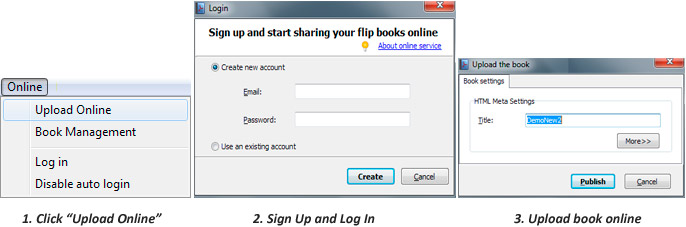 |
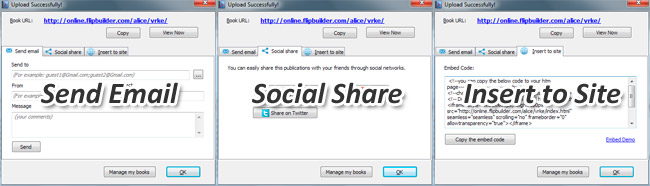 |
II. If you own a website, then just upload output files by FTP (get details about uploading files via FTP) or other ways:
1. Log in your website via FTP, for example, you website domain is http://www.yourdomain.com;
2. Upload all of files in the output directory to your website. For example, your output directory is C:\out\myflipbook:
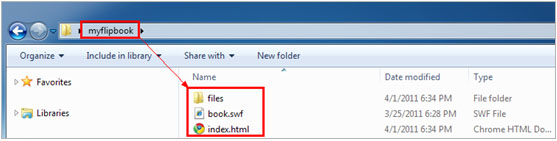 |
3. See your flipping book at: "http://www.yourdomain.com/myflipbook/index.html" or better: http://www.yourdomain.com/myflipbook/
III. If you don't have your own website to publishing created flipbook files, there are still 2 methods for you too:
<1>Publish the flipbook onto your blog with uploading all output files (include folders);
<2>If you can't upload folders to your blog or you don't have a blog, there is an online backup and share website you can utilize to publish your created flipbooks:
1. Create account in Dropbox:
 |
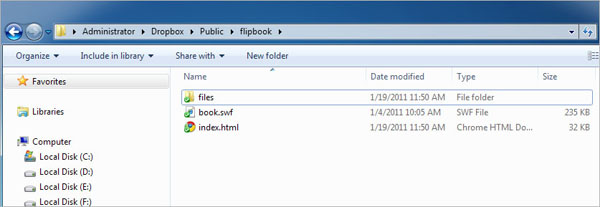 |
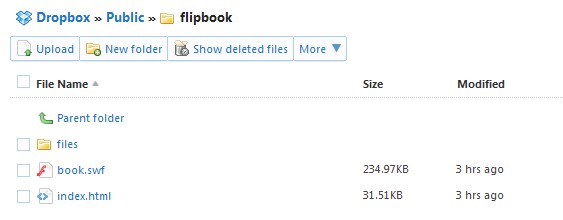 |
More details about sharing by Dropbox.
By the way, if you want to show the flipbook as a part of your existing webpage or blog page, like the showing way in this webpage: http://flipbuilder.com/embed-example/, you can embed in below way:
1. Upload all output files include "*.html", "*.swf" and "files" folder to the same path where the webpage loaded (the same FTP method);
2. Edit the source code of your webpage (with HTML editor like Dreamweaver, or Notepad etc.), insert the paragraph below into the code;
3. Save the webpage, then open it in your Browser, check that whether the inserted flipbook can be viewed or not.
