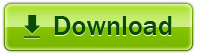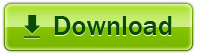It's very easy and fun experience for you to use Flip PDF to create mobile compatible page flipping eBooks.
1. Start Flip PDF and import your PDF;
After publishing all output files and folders online together, your online book now can be opened in the browser of PC, Mac, iPad, iPhone and Android devices.
Video tutorial of creating mobile compatible page flip eBook
VIDEO
Flip PDF for PC
For Vista, XP, Win7 or above
Flip PDF for Mac
For Mac OS 10.5 or above
I. Flip PDF features
Easy Import with Various Options
1.Convert PDF to Adobe© Flash® based page-flipping eBooks.
2.Batch convert multiple PDF files to a single or multiple page-flipping eBooks.
3.Offer Project Panel to open or save project with ease.
4.Import bookmarks (outline/table of content) with PDF.
5.Import hyperlinks with PDF, including web link, page link, email link.
6.Import text so text is searchable, define the minimum search characters.
7.Add watermark text, image, dynamic date/ time etc to page-flipping eBooks.
8.Define quality and size for normal version and mobile version.
9.Detect landscape page to present as two-page spread.
Flexible Output Methods and Formats
Publish online directly using FlipBuilder Upload Service.
Output to different formats: HTML, EXE, Zip, Mac App, Mobile version and Burn to CD:
1. HTML allows you to upload to a website to be viewed online (with title, keywords and other metadata defined).
2.EXE (with setting title, icon and open window size) and Zip allow you to send to your user by email to be viewed on their computer.
3.App (Mac Application) is an executable application can be run on Mac.
4.Mobile version is to output HTML flipbook which can be viewed on mobile devices via Browsers (support slide single pages on mobiles).
5.Burn to CD allows you to burn to disk so you can send your user physical media for viewing on their computer.
Customize on Pre-designed Templates
1.Download different templates online (http://www.flipbuilder.com/templates-themes/ ).
2.Apply a pre-designed template, theme and scene.
3.Preview the output effect instantly.
4.Show Assistant and scrolling tips in your book, and record or embed sound directly.
5.Add HTML Title in Float template which can be clicked to visit webpage online.
6.Add Image or Flash logo to insert before Book Title in Float template.
7.Define book proportions, margin size and shadow manually.
8.Set background color and image.
9.Insert background music either for continuous play (loop) or for a set duration.
10.Set eBook reading from right to left(for Right-to-Left languages such as Arabic).
11.Choose hard cover for eBooks.
12.Set fonts for Flash and Bookmark panel.
13.Export edited bookmarks as Text file to import and use later.
Provide Multiple Control Tools
1. Define the language for your published page-flipping eBook, multi-language switchable.
2.Add password to protect your page-flipping eBook.
3.Google Analytics Support.
4.Set colors and position (Top/Bottom) for the toolbar.
5.Set permissions for downloading, printing, social sharing, Home button and more.
6.Add watermark image or SWF to show on printable pages.
7.Add Help config and manually define content with Image or SWF.
8.Set Page Number Box to show at top or bottom in Float, set start page number.
9.Add Minime Style to show page-flipping eBooks without toolbar.
10.Edit bookmark manually and set bookmark panel to show on left or right side.
11.Export and save settings for future uses.
12.Save and Load your project.
II. Page flip eBook features
With the page-flipping ebook you have created, your book readers will be able to:
1. Show flip effect at the page corner at the very beginning.
2. Drag or click page corner to flip a page.
3. Input password to unlock encrypted pages.
4. Follow the scrolling tips and listen to the audio you recorded for assistant.
5. Single/Double Page view.
6. View and open the pages quickly with pre-loading technology, do not need to wait until all pages are loaded.
7. Use button to control page, such as Previous, Next, First, Last etc.
8. Adjust buttons on toolbar automatically based on container size.
9. View flipbook automatically or repeatedly.
10. View page-flipping ebook in full screen.
11. Use thumbnails to navigate.
12. Search within the whole eBook.
13. Print out the whole ebook or a range of pages directly (support to clip area on pages and then print).
14. Download the uploaded page-flipping eBook from web site directly.
15. Double-click to zoom in or zoom out.
16. Zoom in/ out both pages.
17. Share eBook url via email.
18. Open or close page-turning sound.
19. Open to a certain page in Browser by adding a suffix like this: ?pageIndex=4.
20. View the output page-flipping eBook on iPad, iPhone and Android devices (slide single pages mode supported).