Convert PDF to online sales brochure |
Does your online catalog speak to your customers?
Do you think anyone makes it to page 3 of your PDF catalog?
Take your sales brochures to the next lever by converting your pdf files to digital flip books. Use Flip Builder Professional to add video, audio, photo galleries, links to online stores and much more.
For Windows 7, Vista, XP
(Flip PDF Pro for Mac version: For Mac OS 10.5 or above)

|
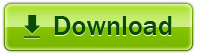
|
||||||||
|
|
||||||||
Companies that convert PDF to online sales brochures are finding that they increase sales volumes while shortening sales cycles. Flip book online sales brochures and online sales catalogs that drive business are tools that every sales team should have in their playbook.
With Flip PDF Professional, you can build different online sales brochures with adding links, MP3 audios, MP4 and FLV videos, YouTube movies. Besides, there are also multiple pre-designed resources for you to embed into your brochures directly, such as different styles product photo galleries, animated and attractive buttons, stunning and nice SWF resources, etc..
If you have a Google account, just make use of Google Analytics tool and insert your ID into related setting box in Flip PDF Pro. After your sales brochures are published online, you will get fresh insights into how visitors use your site, how they get to your site, and how you can keep them coming back. Very useful feature for you to measure sales and conversions.
Video tutorial of creating online sales brochure
1. HTML allows you to upload to a website to be viewed online (with title, keywords and other metadata defined).
2. EXE (with setting title, icon and open window size) and Zip allow you to send to your user by email to be viewed on their computer.
3. App (Mac Application) is an executable application that can run on Mac.
4. Mobile version is to output HTML flipbook which can be viewed on mobile devices via Browsers (support slide single pages on mobiles).
5. Burn to CD allows you to burn to disk so you can send your user physical media for viewing on their computer.
With the page-flipping ebook you have created, your book readers will be able to:
