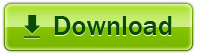Why convert your PDF to a flipping eBook? Studies show that a digital flip book is twice as likely to be read as a standard PDF eBook. The ease in which someone can get through a flip book makes it the ideal way to read
content. So how do you convert PDFs into elegant and stylish flipping eBooks? Just download Flip PDF and with a few clicks you are all set. Try it for free today and see why FlipBuilder is #1 in flipping ebook technology.
Flip PDF Professional for Mac is a useful and amazing utility to convert PDF to Flash based eBooks with real page turn effect on Mac. The Professional version provides many powerful tools for you to build
the eBooks. You are enabled to edit imported PDF pages by embedding local Flash or YouTube Video, adding web links, page links and even email links, inserting background music, image album, Javascript actions and so
on. No limitation on the number of page-flipping eBooks you will create, no limitation on how many websites you will publish your created eBooks! Just Enjoy It!
Convert PDF to eBook Demo
I. Product Features
- Easy Import with Various Options
- 1. Convert PDF to Adobe© Flash® based page-flipping eBooks.
- 2.Define quality and size for page-flipping eBooks.
- 3.Import bookmarks (outline) of original PDF.
- 4.Import hyperlinks of original PDF, include web link, page link, email link.
- Output to different formats: HTML, Mac App and Mobile Version
- 1. HTML allows you to upload to a website to be viewed online (with title defined).
2.App (Mac Application) is executable application that can run on Mac.
3.Mobile version is to output HTML flipbook which can be viewed on mobile devices via Browsers (support slide single pages on mobiles).
- Customize on Pre-designed Templates
- 1.Apply a pre-designed template.
- 2.Preview the output effect instantly.
- 3.Add HTML Title in Float template which can be clicked to visit webpage online.
- 4.Add Image or Flash logo to insert before Book Title in Float template.
- 5.Define book proportions, margin size, shadow manually.
- 6.Set background color and image.
- 7.Insert background music either for continuous play (loop) or for a set duration.
- 8.Set eBook reading from right to left (for Right-to-Left languages such as Arabic).
- 9.Choose hard cover for the eBooks.
- 10.Set fonts for Flash and Toolbar buttons.
- 11.Enable to export and import themes of your design to use later.
- Provide Multiple Control Tools
- 1.Define the language for your published page-flipping eBook, multi-language switchable.
- 2.Edit pages with embedding links, images, movies, flash, sound or YouTube video files.
- 3.Add Button on pages to open link page, call Javascript action, play Flash/Video in pop-up Window.
- 4.Copy projects from one page to another or all the other pages.
- 5.Add Google Analytics Support.
- 6.Set colors and position (Top/Bottom) for toolbar.
- 7.Set permissions for downloading, printing, social sharing, Home button and more.
- 8.Add watermark image or SWF to show on printed pages.
- 9.Add Help config and manually define content with Image or SWF.
- 10.Set Page Number Box to show at the top or the bottom in Float, set start page number.
- 11.Add Minime Style to show page-flipping eBooks without toolbar.
- 12.Export and save settings for future uses.
II. Page-flipping eBook features
With the page-flipping ebook you have created, your book readers will be able to:
- 1. Drag the corner to flip a page.
- 2. Click page shadow to flip a page.
- 3. Use mouse wheel to flip pages.
- 4. View and open pages quickly with pre-loading technology, do not need to wait until all pages are loaded.
- 5. Use button to control page, such as Previous, Next, First, Last etc.
- 6. Add annotation text or shapes to highlight.
- 7. Flip pages automatically.
- 8. View flipbook repeatedly.
- 9. View page-flipping ebook in full screen.
- 10. Use thumbnails to navigate.
- 11. Print out the whole ebook or a range of pages directly.
- 12. Download the uploaded page-flipping eBook from web site directly.
- 13. Double-click to zoom in or zoom out.
- 14. Zoom in/ out both pages.
- 15. Manually control zoom in scale in Float template.
- 16. Share eBook URL via email, Facebook, Twitter, Google, Yahoo, etc.
- 17. Turn on/off the page-turning sound.
- 18. Open a specific page in the Browser by adding a page index to your URL. E.G. www.yourdomain.com/index.html?pageIndex=4.
- 19. Always show in Minime Style by adding a parameter to URL. E.G. www.yourdomain.com/?alwaysMinimeStyle=true.
- 20. View page-flipping eBooks on Mac or PC devices.